Do you want to know how to get MORE FPS On Roblox Using BloxStrap? If yes then you have come to the right place.
Roblox is a free online platform and game creation system that allows users to design, create, and play games created by other users.
BloxStrap is a useful tool for Roblox players who want to enhance their gaming experience without modifying the core game client or risking bans.
BloxStrap is an open-source, alternative bootstrapper for Roblox.
It serves as a drop-in replacement for the standard Roblox bootstrapper, offering additional features and improvements without modifying the game client itself.
In this guide, I’m going to show you how you can get more FPS on Roblox by using BloxStrap.
Getting More FPS On Roblox Using BloxStrap
To get more FPS on Roblox using BloxStrap, follow the steps written below:
Install BloxStrap:
- First, make sure you have BloxStrap installed on your Windows PC.
- If you have not downloaded it yet, visit Bloxstrap.io and download it now.
- Once downloaded, run the installer by double-clicking on the Bloxstrap.exe file.
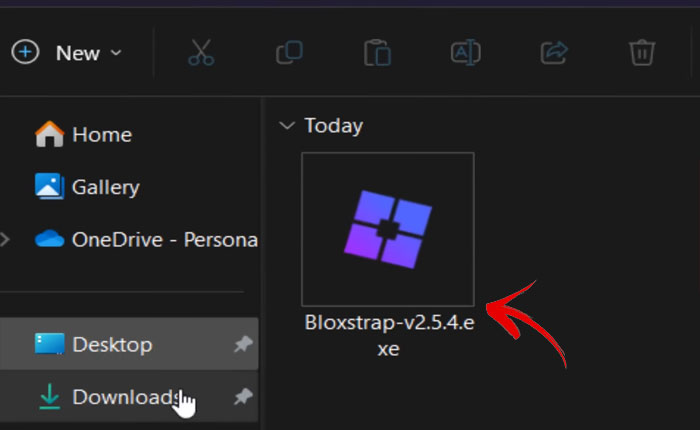
ALSO READ > How To Get High FPS And Low Ping In Roblox With Bloxstrap (2024)
- It may redirect you to Roblox and will close automatically once the installation is completed.
- Once it is installed, it will automatically be added to the Start Menu.
Configurations:
- Open the BloxStrap Menu on your PC, you can search for it if you don’t know the installation directory location.
- Click on it to open the BloxStrap Menu.
- Once opened, you will see the interface where you can do all the configurations.
- By default, Roblox caps the frame rate at 60 FPS.
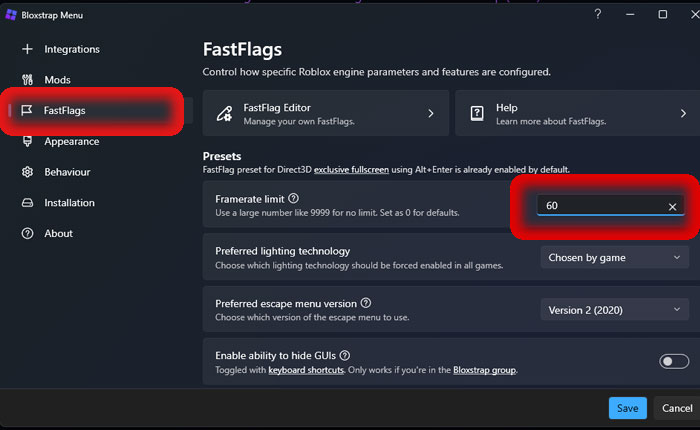
- To unlock More FPS, go to the FastFlags tab by clicking on it.
- In the Framerate limit section set the maximum number 9999 for unlimited FPS.
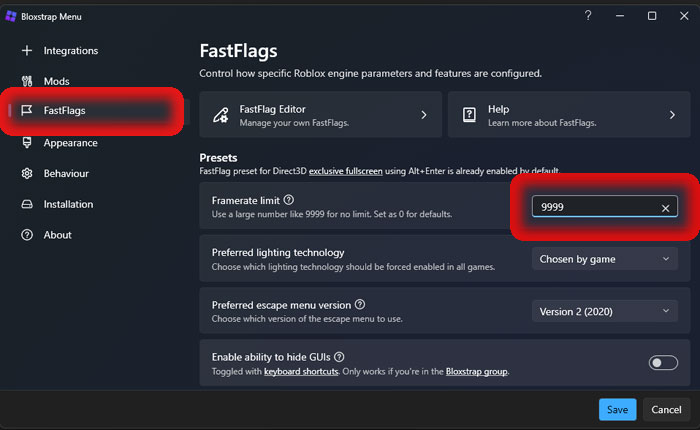
- Make sure you have all the alternate graphics settings turned off for the FastFlags to work properly.
- Now, open the FastFlag Editor located at the top.
- This is where you can manage your FastFlag.
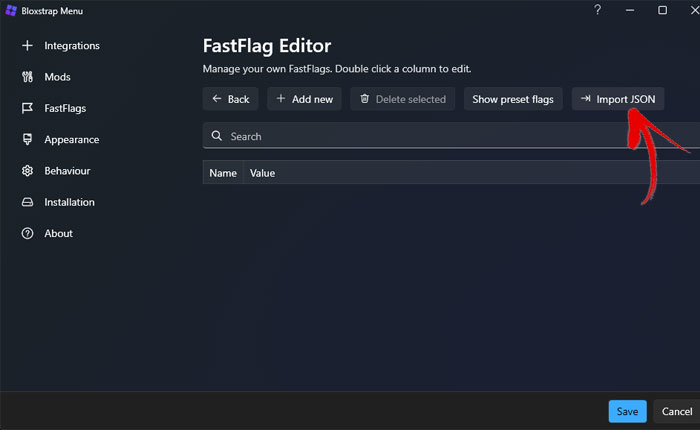
- Using FastFlags helps to adjust settings for better performance.
- FastFlags can be imported from a JSON file that you can find on the Roblox DevForum or related Discord channels.
Here are the files you can copy and use in FastFlags:
{
"DFIntCSGLevelOfDetailSwitchingDistance": 250,
"DFIntCSGLevelOfDetailSwitchingDistanceL12": 500,
"DFIntCSGLevelOfDetailSwitchingDistanceL23": 750,
"DFIntCSGLevelOfDetailSwitchingDistanceL34": 1000,
"DFFlagTextureQualityOverrideEnabled": true,
"DFIntTextureQualityOverride": 2,
"DFIntDebugFRMQualityLevelOverride": 2,
"FFlagCoreGuiTypeSelfViewPresent": false,
"FFlagInGameMenuV1FullScreenTitleBar": false,
"FIntFullscreenTitleBarTriggerDelayMillis": 3600000,
"FFlagDebugDisplayFPS": "True",
"FIntRenderShadowIntensity": 0,
"FFlagDisablePostFx": true,
"FFlagDebugDisableTelemetryEphemeralCounter": true,
"FFlagDebugDisableTelemetryEphemeralStat": true,
"FFlagDebugDisableTelemetryEventIngest": true,
"FFlagDebugDisableTelemetryPoint": true,
"FFlagDebugDisableTelemetryV2Counter": true,
"FFlagDebugDisableTelemetryV2Event": true,
"FFlagDebugDisableTelemetryV2Stat": true
}ALSO READ > How to Change Roblox In Game Font Using Bloxstrap
- Copy this file and select the Import JSON option in FastFlag Editor.
- Then paste the FastFlag files that you copied in the text box.
- Once pasted, click on OK.
- Doing this will give you the Performance Boots on your Roblox.
- Additionally, if you dont want the FPS to display during your gameplay then turn off FFlagDebugDisplayFPS option.
- To turn it off, simply type False then click on Save to save your settings.
Running Roblox:
- To run the Roblox, make sure you run the BloxStrap version of it.
- BloxStrap most likely creates a shortcut to Roblox on your Desktop.
- Run the Roblox from there by clicking on a Shortcut icon.
- Find and click on the game you want to play and it will open.
- Once you are in the game, you will notice huge improvements in your game.
That’s how you can get MORE FPS On Roblox Using BloxStrap.
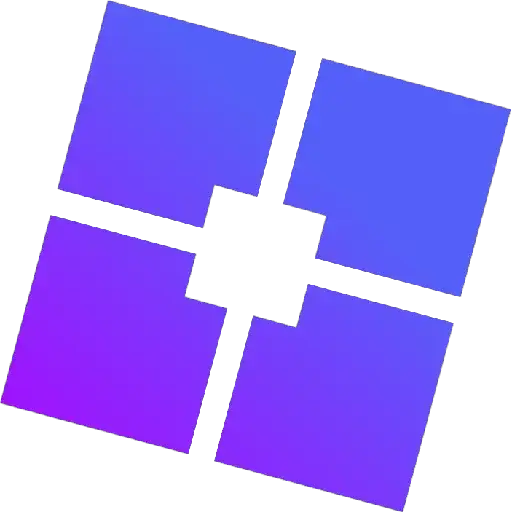
2 thoughts on “How To Get MORE FPS On Roblox Using BloxStrap (May 2024)”